Overview
Vector is a digital desktop synthesizer based around the Orbiter. Four separate sound generators (Corners), each with a separate blend and filter stages, are mixed together based on the Orbiter position in a 2D space and the final mix is then processed by various Effects. The Corners are triggered either by notes sent from an external MIDI controller or from an internal Arpeggiator.
Vector’s control elements consist of a 7” capacitive touchscreen display, 25 click-less rotary encoders, 7 toggle switches, and 4 buttons with status LEDs, all grouped into various sections on the Front panel.
Furthermore, the display is divided into a few screens:
 Orbiter Screen, the main screen with Orbiter,
Orbiter Screen, the main screen with Orbiter, Effects Screen, a “secondary” screen with Effects
controls,
Effects Screen, a “secondary” screen with Effects
controls, Presets Screen, which allows system and user
Presets to be loaded and stored,
Presets Screen, which allows system and user
Presets to be loaded and stored, Routing Screen, with per-preset Routing of
selected MIDI parameters, and
Routing Screen, with per-preset Routing of
selected MIDI parameters, and Settings Screen with Global settings (MIDI etc.).
Settings Screen with Global settings (MIDI etc.).
Orbiter screen is the main screen which appears on power-up and allows access to the “secondary” Effects screen. The Presets and Routing screens are accessible from the Effects screen while the Settings screen is accessible from the Routing screen.
Front panel
The control elements on the front panel are grouped into multiple sections:
Input (1), Envelope (2), Mixer (3),
Feed and Arpeggiator (4), and Sync (5).
This section covers the front panel elements in detail.
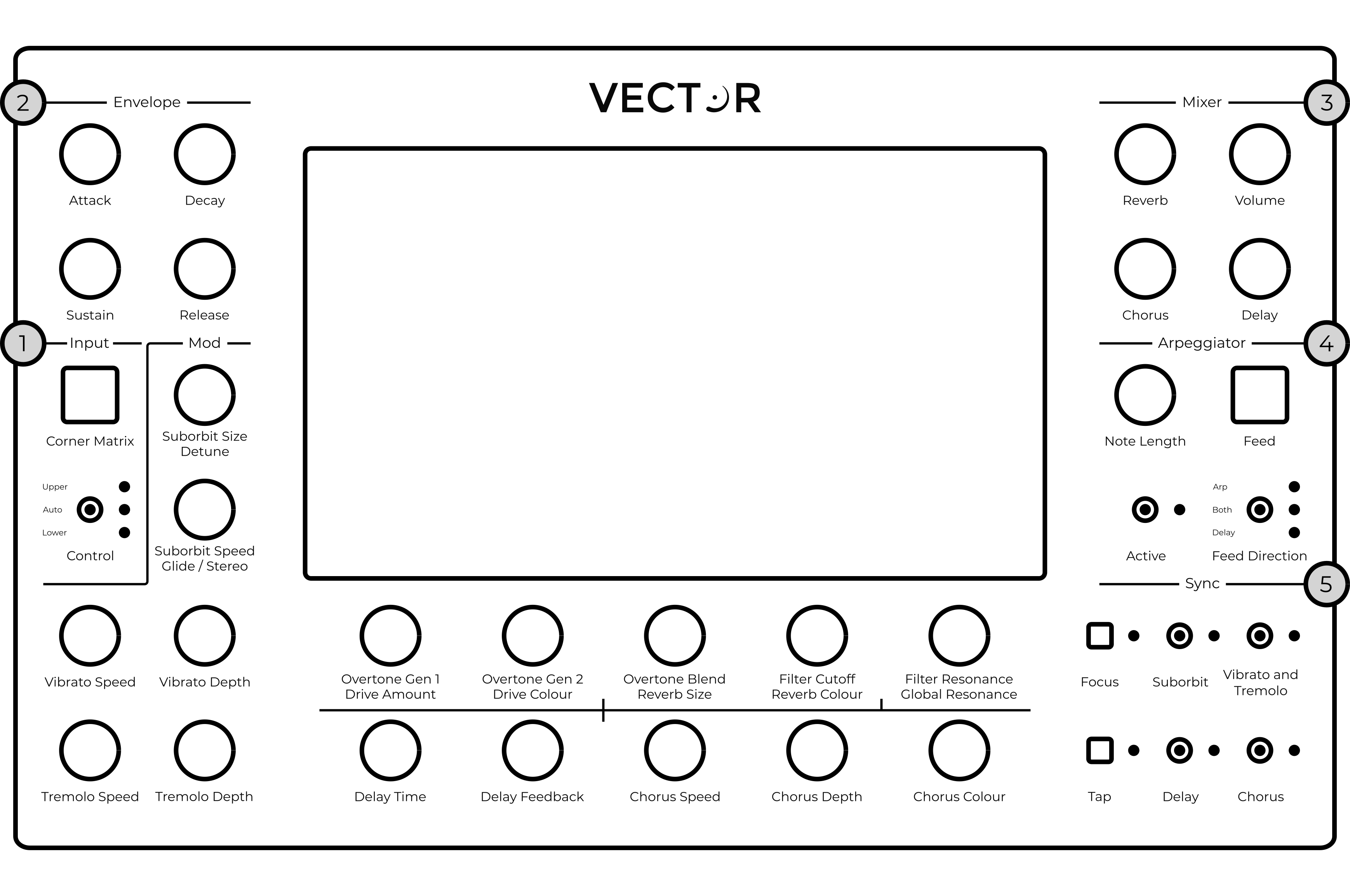
Input
The Corner Matrix button brings up the Corner Matrix, which allows the configuration and routing of filters and selecting which of the four Corners of the Orbiter are currently under editing.
Some rotary encoders have more than one function – in such a case the two
functions are written below the encoder. The Upper function corresponds to
elements on the Orbiter screen  and the Lower function
controls elements on the Effects screen
and the Lower function
controls elements on the Effects screen  .
.
The Control switch sets which function is used. In Auto mode, the function follows the active screen on the display for convenience.
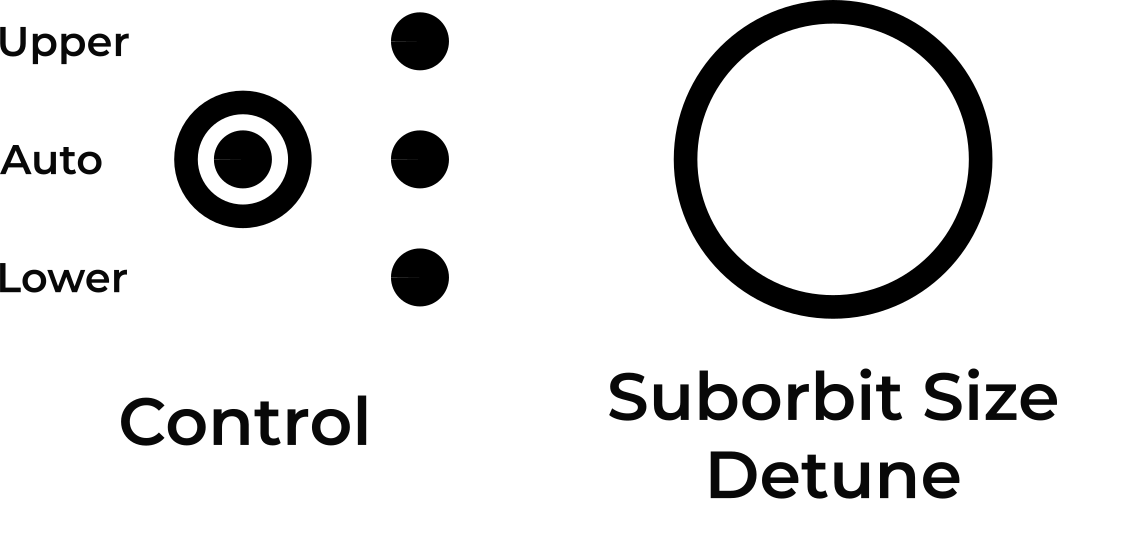
In the case illustrated above, the Control switch is in the Auto mode which means the encoder either functions as Suborbit Size or Detune, depending on the active screen.
Note
The Corner Matrix button is called Corner Select on Vectors manufactured before 2021.
Envelope
Vector has two independent envelopes. The Amp envelope defines the shape of the amplitude of produced sounds, while the Orbit envelope defines the movement of the ADSR orbiter shape (see the Warp section for more details).
The knobs in the Envelope section control the the lengths of the Attack, Decay and Release phases and the level of the Sustain phase.

The envelope is triggered on a per-voice basis when a note is played. It is possible to choose either exponential (Exp) or linear (Lin) curve for each envelope.
Hints
To use the same ADSR envelope for both the amplitude and orbiter shape, select the Both option on the screen.
The final amplitude of the played note is affected by its MIDI velocity (subject to MIDI configuration).
Mixer
The Mixer section controls the amount of the individual effects (Reverb, Chorus, Delay) mixed with the dry signal and also the Volume of the final stage of the audio chain.
The level of the output signal is indicated on a bar graph meter on the
Orbiter screen  . If clipping occurs, its colour turns red.
. If clipping occurs, its colour turns red.
Feed
The Feed Direction switch enables the routing of notes to Arpeggiator and of audio input to Delay.
The Feed button cuts the connections altogether, while both Arpeggiator and Delay continue processing normally. When Feed is active, the respective LED next to the Feed Direction switch is flashing.

Using the two control elements, it is possible to have the following routing:
Notes to Arpeggiator,
Audio to Delay,
Both, or
None of the above.
The status of Feed Direction is also indicated in the Delay
section on the Effects screen  .
.
Sync
The Sync section allows the synchronization of the Orbiter’s suborbit movement, Vibrato and Tremolo, Delay and Chorus to the main tempo or to let them run on their own. When an element is synchronized, it snaps to the closest time signature.
The LED next to the Tap button indicates the current tempo and the tempo can be changed by tapping the button several times. See the Tempo section for more details.
The Focus button temporarily disables the Orbiter movement and cycles through each the four Corners, making it easy to tweak the Corners’ synthesis parameters. The focus mode is indicated by the associated LED and can be exited by holding the Focus button longer.
When the Corner Matrix is displayed, the focus mode cycles through the four Corners. When the Orbiter is displayed, the focus mode has an additional step in which the Orbiter is collapsed and placed in the middle of the screen. The additional step is useful to temporarily bypass the Orbiter and perform the movement manually.